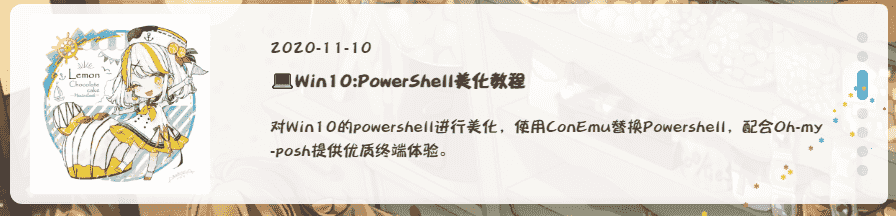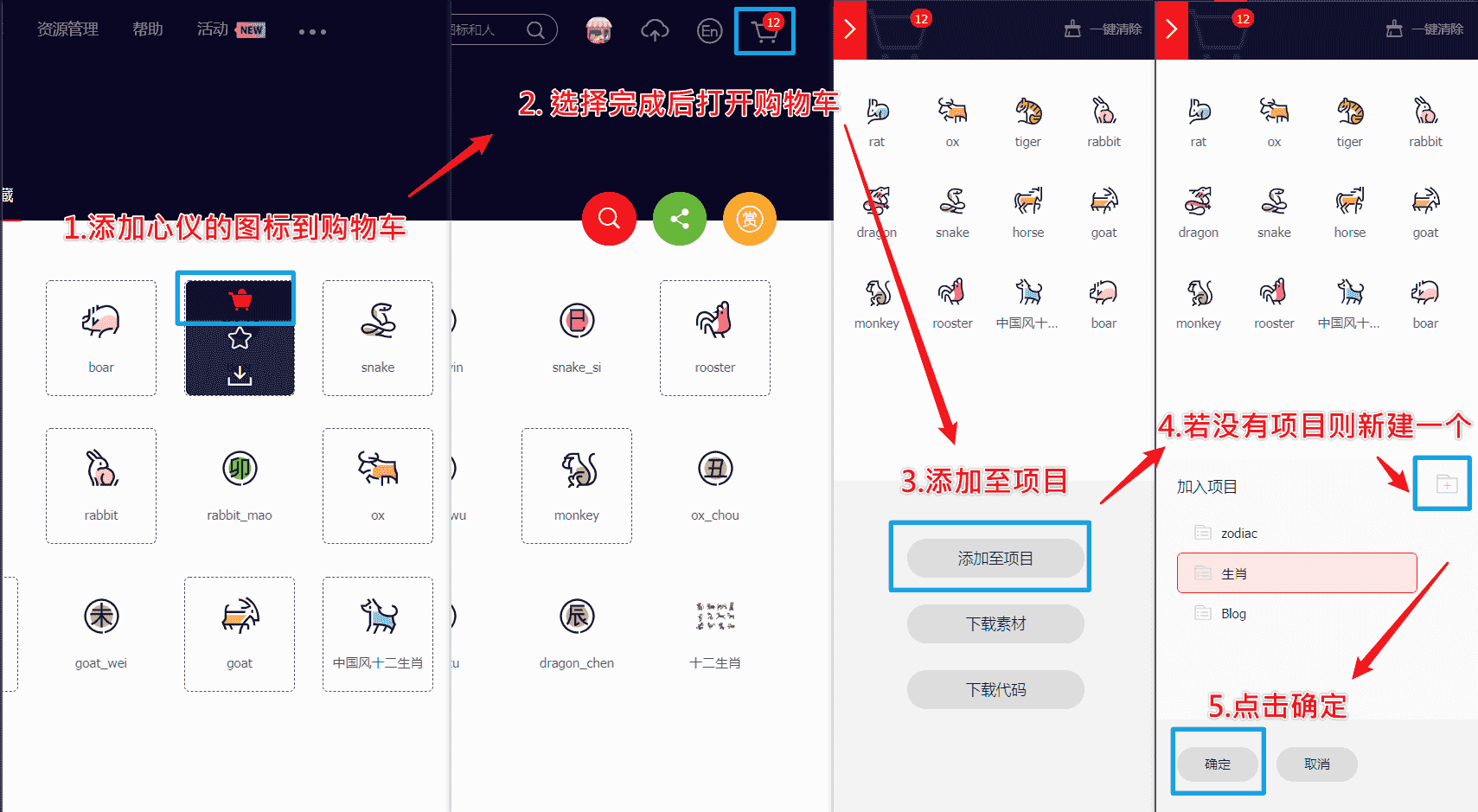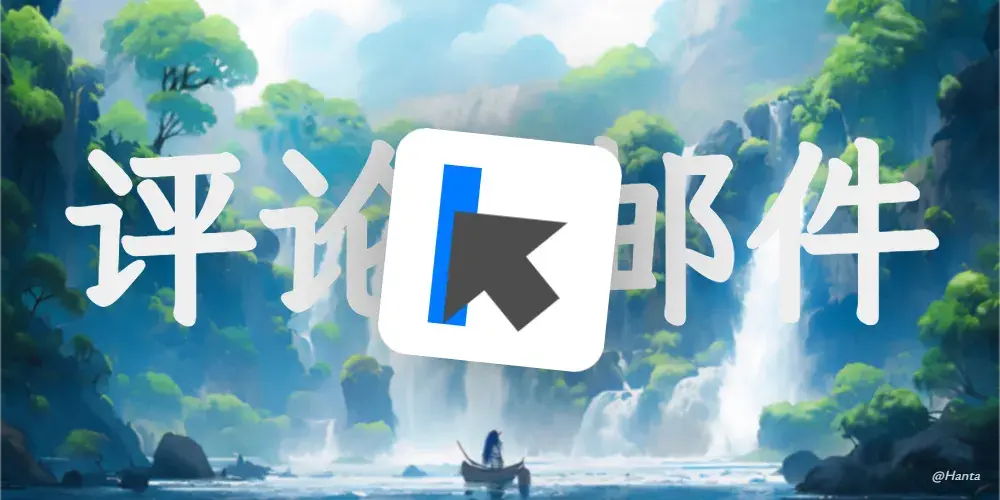if (document.body.clientWidth > 992) {
function getBasicInfo() {
var ViewH = $(window).height();
var DocH = $("body")[0].scrollHeight;
var ScrollTop = $(window).scrollTop();
var S_V = DocH - ViewH;
var Band_H = ScrollTop / (DocH - ViewH) * 100;
return {
ViewH: ViewH,
DocH: DocH,
ScrollTop: ScrollTop,
Band_H: Band_H,
S_V: S_V
}
};
function show(basicInfo) {
if (basicInfo.ScrollTop > 0.001) {
$(".neko").css('display', 'block');
} else {
$(".neko").css('display', 'none');
}
}
(function ($) {
$.fn.nekoScroll = function (option) {
var defaultSetting = {
top: '-1',
scroWidth: 5 + 'px',
z_index: 9999,
zoom: 2.0,
borderRadius: 5 + 'px',
right: 80 + 'px',
nekoImg: "https://pic.imgdb.cn/item/667f87b7d9c307b7e9f2dcb7.png",
hoverMsg: "亻尔女子",
color: "#000000",
during: 500,
blog_body: "body",
};
var setting = $.extend(defaultSetting, option);
var getThis = this.prop("className") !== "" ? "." + this.prop("className") : this.prop("id") !== "" ? "#" +
this.prop("id") : this.prop("nodeName");
if ($(".neko").length == 0) {
this.after("<div class=\"neko\" id=" + setting.nekoname + " data-msg=\"" + setting.hoverMsg + "\"></div>");
}
let basicInfo = getBasicInfo();
$(getThis)
.css({
'position': 'fixed',
'width': setting.scroWidth,
'top': setting.top,
'height': basicInfo.Band_H * setting.zoom * basicInfo.ViewH * 0.1 + 'px',
'z-index': setting.z_index,
'background-color': setting.bgcolor,
"border-radius": setting.borderRadius,
'right': setting.right,
'background-image': 'url(' + setting.scImg + ')',
'background-image': '-webkit-linear-gradient(45deg, rgba(255, 255, 255, 0.1) 25%, transparent 25%, transparent 50%, rgba(255, 255, 255, 0.1) 50%, rgba(255, 255, 255, 0.1) 75%, transparent 75%, transparent)', 'border-radius': '2em',
'background-size': 'contain'
});
$("#" + setting.nekoname)
.css({
'position': 'fixed',
'top': basicInfo.Band_H * setting.zoom * basicInfo.ViewH * 0.01 - 50 + 'px',
'z-index': setting.z_index * 10,
'right': setting.right,
'background-image': 'url(' + setting.nekoImg + ')',
});
show(getBasicInfo());
$(window)
.scroll(function () {
let basicInfo = getBasicInfo();
show(basicInfo);
$(getThis)
.css({
'position': 'fixed',
'width': setting.scroWidth,
'top': setting.top,
'height': basicInfo.Band_H * setting.zoom * basicInfo.ViewH * 0.01 + 'px',
'z-index': setting.z_index,
'background-color': setting.bgcolor,
"border-radius": setting.borderRadius,
'right': setting.right,
'background-image': 'url(' + setting.scImg + ')',
'background-image': '-webkit-linear-gradient(45deg, rgba(255, 255, 255, 0.1) 25%, transparent 25%, transparent 50%, rgba(255, 255, 255, 0.1) 50%, rgba(255, 255, 255, 0.1) 75%, transparent 75%, transparent)', 'border-radius': '2em',
'background-size': 'contain'
});
$("#" + setting.nekoname)
.css({
'position': 'fixed',
'top': basicInfo.Band_H * setting.zoom * basicInfo.ViewH * 0.01 - 50 + 'px',
'z-index': setting.z_index * 10,
'right': setting.right,
'background-image': 'url(' + setting.nekoImg + ')',
});
if (basicInfo.ScrollTop == basicInfo.S_V) {
$("#" + setting.nekoname)
.addClass("showMsg")
} else {
$("#" + setting.nekoname)
.removeClass("showMsg");
$("#" + setting.nekoname)
.attr("data-msg", setting.hoverMsg);
}
});
this.click(function (e) {
btf.scrollToDest(0, 500)
});
$("#" + setting.nekoname)
.click(function () {
btf.scrollToDest(0, 500)
});
return this;
}
})(jQuery);
$(document).ready(function () {
$("#myscoll").nekoScroll({
bgcolor: 'rgb(0 0 0 / .5)',
borderRadius: '2em',
zoom: 0.9
}
);
})
}
|